Category
Master Module Help for MIVA
Merchant v5
Module
Installation and Upgrades
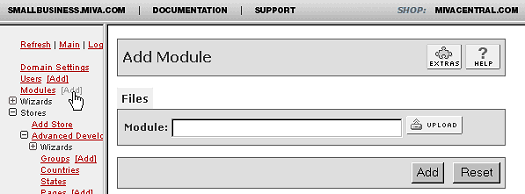 This
is where you add or upgrade
the module in the Mall
Library.
This
is where you add or upgrade
the module in the Mall
Library.
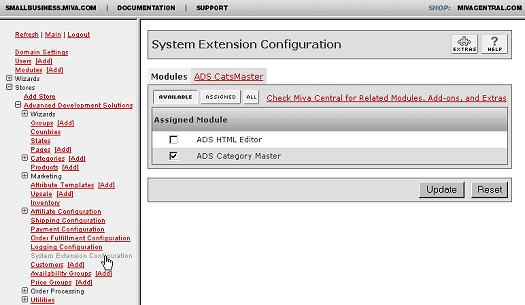
This is where you select
and control the module
in your store.
New Installation of
Category Master Module:
-
Run the admin.mv.
-
Click on "Add"
next to the "Modules"
link.
-
Click the "Upload"
graphic button.
-
Enter the filename
of the module on your
local drive.
-
Press the "Upload"
button.
-
Press the "Add"
button.
Setting
up your store to use the
Category Master:
-
Open the "Stores"
branch.
-
Click on the arrow
beside the store name.
-
Click on "System
Extension Configuration"
below.
-
Select the check box
for the ADS Category
Master.
-
Press the "Update"
button.
-
Select the "ADS
CatsMaster" tab
-
Enter your license
key
-
Press the "Update"
button
- This
tab is used to configure
the module global
settings.
-
To configure individual
categories, edit the
category then click
on "ADS CatsMaster"
tab.
--------------------------------------------------------------------------------
Upgrading the Category
Master Module in the Mall:
-
Click on the "Modules"
link.
-
Click the edit button
next to "ADS
Category Master ".
-
Click on Files.
-
Click the "Upload"
graphic button.
-
Enter the filename
of the modules on
your local drive.
-
Press the "Upload"
button.
-
Press the "Update"
button.
--------------------------------------------------------------------------------
Uninstalling the Category
Master Module from the
Store and the Mall:
-
Open the "Stores"
branch.
-
Click on the arrow
beside the store name.
-
Click on "Pages"
link.
-
Click the edit button
next to "CTGY
Category Display".
-
Click on "Category
Product List Layout"
Tab at the top of
the page.
-
Make sure you are
in "Advanced
Mode" and select
either your previous
Template Version or
the "Original"
version provided by
MIVA. Click on "Recall"
then Update.
-
Click on the "Page"
Tab at the top of
the page. Select either
your previous Template
Version or the "Original"
version provided by
MIVA. Click on "Recall"
then Update.
-
Click on the "Items"
Tab at the top of
the page. Search for
Item "ads_catmaster".
Unassign the Item
"ads_catmaster"
from the CTGY page
by unchecking the
box and clicking Update
button.
-
Click the edit button
next to "ads_catmaster"
Item and click the
Delete button.
-
Click on "System
Extension Configuration"
in the left side navigation.
-
Unassign the "ADS
Category Master"
module from your store
by unchecking the
box and clicking Update
button.
-
Click on the "Modules"
link.
-
Click the edit button
next to "ADS
Category Master".
-
Click the Delete button
to remove the module
from you MIVA Merchant
domain.
|
