Continue
Shopping Module Help for MIVA
Merchant v5
Module
Installation and Upgrades
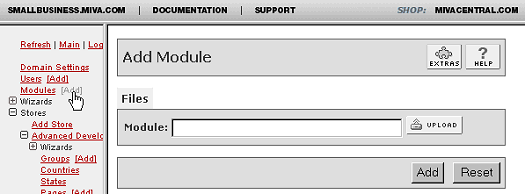 This
is where you add or upgrade
the module in the Mall
Library.
This
is where you add or upgrade
the module in the Mall
Library.
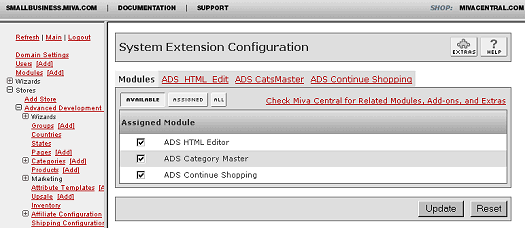
This is where you select
and control the module
in your store.
New Installation of
Continue Shopping Module:
-
Run the admin.mv.
-
Click on "Add"
next to the "Modules"
link.
-
Click the "Upload"
graphic button.
-
Enter the filename
of the module on your
local drive.
-
Press the "Upload"
button.
-
Press the "Add"
button.
Setting
up your store to use the
Continue Shopping:
-
Open the "Stores"
branch.
-
Click on the arrow
beside the store name.
-
Click on "System
Extension Configuration"
below.
-
Select the check box
for the ADS Continue
Shopping.
-
Press the "Update"
button.
-
Select the "ADS
Continue Shopping"
tab
-
Enter your license
key
-
Press the "Update"
button
- This
tab is used to configure
the module settings.
--------------------------------------------------------------------------------
Upgrading the Continue
Shopping Module in the
Mall:
-
Click on the "Modules"
link.
-
Click the edit button
next to "ADS
Continue Shopping".
-
Click on Files.
-
Click the "Upload"
graphic button.
-
Enter the filename
of the modules on
your local drive.
-
Press the "Upload"
button.
-
Press the "Update"
button.
--------------------------------------------------------------------------------
Uninstalling the Continue
Shopping Module from the
Store and the Mall:
-
Open the "Stores"
branch.
-
Click on the arrow
beside the store name.
-
Click on "Pages"
link.
-
Click the edit button
next to "BASK
Basket Contents".
-
Make sure you are
on the "Page"
Tab at the top of
the page. Select either
your previous Template
Version or the "Original"
version provided by
MIVA in the version
history box. Click
on "Recall"
then Update.
-
Click on the "Items"
Tab at the top of
the page. Search for
Item "ads_continueshopping".
Unassign the Item
"ads_continueshopping"
from the BASK page
by unchecking the
box and clicking Update
button.
-
Click the edit button
next to "ads_continueshopping"
Item and click the
Delete button.
-
Click on "System
Extension Configuration"
in the left side navigation.
-
Unassign the "ADS
Continue Shopping"
module from your store
by unchecking the
box and clicking Update
button.
-
Click on the "Modules"
link.
-
Click the edit button
next to "ADS
Continue Shopping".
-
Click the Delete button
to remove the module
from you MIVA Merchant
domain.
|
