Product
Flags Pro Module Help for
MIVA Merchant v5
Module
Installation and Upgrades
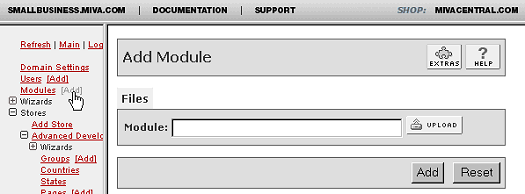 This
is where you add or upgrade
the module in the Mall
Library.
This
is where you add or upgrade
the module in the Mall
Library.
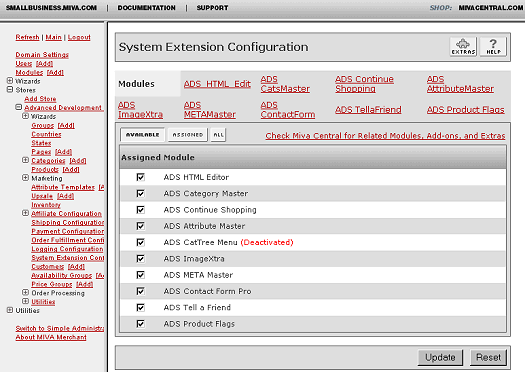
This is where you assign
and register the module
in your store.
New Installation of
ADS Product Flags Pro
Module:
-
Run the admin.mv.
-
Click on "Add"
next to the "Modules"
link.
-
Click the "Upload"
graphic button.
-
Enter the filename
of the module on your
local drive.
-
Press the "Upload"
button.
-
Press the "Add"
button.
Setting
up your store to use the
ADS Product Flags Pro:
-
Open the "Stores"
branch.
-
Click on the arrow
beside the store name.
-
Click on "System
Extension Configuration"
below.
-
Select the check box
for the ADS Product
Flags Pro.
-
Press the "Update"
button.
-
Select the "ADS
Product Flags"
tab
-
Enter your license
key
-
Press the "Update"
button
- This
tab provides configuration
for your Product Flags
and Quick Start guide.
- In
order for the module
features to function,
you must incorporate
the provided item
tokens or their variations
into your Merchant
templates. You must
also enable flags
for chosen products
in order to utilize
the module features.
Please see the Template
Layouts section
for details on incorporating
the necessary template
items.
--------------------------------------------------------------------------------
Upgrading the Product Flags Pro Module in the Mall:
-
Click on the "Modules"
link.
-
Click the edit button
next to "ADS
Product Flags Pro".
-
Click on Files.
-
Click the "Upload"
graphic button.
-
Enter the filename
of the modules on
your local drive.
-
Press the "Upload"
button.
-
Press the "Update"
button.
--------------------------------------------------------------------------------
Uninstalling the Product Flags Pro Module from the
Store and the Mall:
-
Open the "Stores"
branch.
-
Click on the arrow
beside the store name.
-
Click on "Pages"
link.
-
Click the edit button
next to "PROD
Product Display".
- Reset
the templates you
used to incorporate
the Product Flag settings
for this module by
selecting either your
previous Template
Version or the "Original"
version provided by
MIVA in the version
history box. Click
on "Recall"
then Update.
- Click
on the "Items"
Tab at the top of
the page. Search for
Item "ads-prodflags".
Unassign the Item
"ads-prodflags"
from the PROD page
by unchecking the
box and clicking Update
button.
- Repeat
steps 3 through 6
for "CTGY Category
Display", "SFNT
Storefront",
"PLST Product
List ", "SRCH
Search", and
any other page where
are using the "ads-prodflags"
item.
- Click
on "Pages"
link again. Select
the Items Tab at the
top.
- Click
the edit button next
to "ads-prodflags"
Item and click the
Delete button.
-
Click on "System
Extension Configuration"
in the left side navigation.
-
Unassign the "ADS
Product Flags Pro"
module from your store
by unchecking the
box and clicking Update
button.
-
Click on the "Modules"
link.
-
Click the edit button
next to "ADS
Product Flags Pro".
-
Click the Delete button
to remove the module
from you MIVA Merchant
domain.
|
