Ultimate Category Tree Plus Module Help for MIVA
Merchant v5
Module
Installation and Upgrades
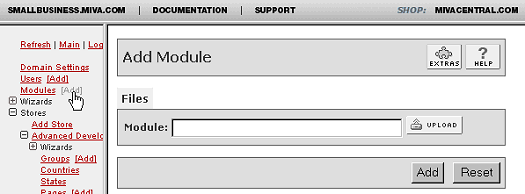 This
is where you add or upgrade
the module in the Mall
Library. This
is where you add or upgrade
the module in the Mall
Library.
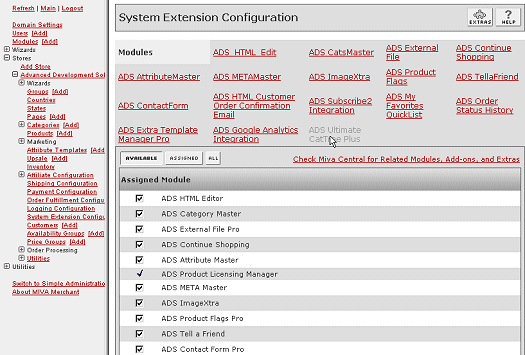
System Extension Configuration is where you assign
and register the module
in your store.
New Installation of
ADS Ultimate Category Tree Plus
Module:
- Run the admin.mv.
- Click on "Add"
next to the "Modules"
link.
- Click the "Upload"
graphic button.
- Enter the filename
of the module on your
local drive.
- Press the "Upload"
button.
- Press the "Add"
button.
Setting
up your store to use the
ADS Ultimate Category Tree Plus:
- Open the "Stores"
branch.
- Click on the arrow
beside the store name.
- Click on "System
Extension Configuration"
below.
- Select the check box
for the ADS Ultimate Category Tree Plus.
- Press the "Update"
button.
- Select the "ADS Ultimate Category Tree Plus"
tab
- Enter your license
key
- Press the "Update"
button
- This
tab provides useful
links and Quick Start
guide.
- Please see
the Quick Start Section for details on customizing module features and functionality.
--------------------------------------------------------------------------------
Upgrading the Ultimate Category Tree Plus Module in the Mall:
- Click on the "Modules"
link.
- Click the edit button
next to "ADS
Ultimate Category Tree Plus".
- Click on Files.
- Click the "Upload"
graphic button.
- Enter the filename
of the modules on
your local drive.
- Press the "Upload"
button.
- Press the "Update"
button.
--------------------------------------------------------------------------------
Uninstalling the Ultimate Category Tree Plus Module from the
Store and the Mall:
- Open the "Stores"
branch.
- Click on the arrow
beside the store name.
- Click
on "Pages"
link.
- Click the edit button
next to any of the
pages where "ads-ultcattreeplus"
was assigned.
- Reset
any templates used to incorporate
the Ultimate Category Tree Plus
features by selecting
either your previous
Template Version or
the "Original"
version provided by
MIVA in the version
history box. Click
on "Recall"
then Update.
- Click
on the "Items"
Tab at the top of
the page. Search for
Item "ads-ultcattreeplus".
Unassign the Item
"ads-ultcattreeplus"
from the pages by
unchecking the box
and clicking Update
button.
- This process has to
be repeated for all
pages where the item
was assigned.
- Click
on "Pages"
link again. Select
the Items Tab at the
top.
- Click
the edit button next
to "ads-ultcattreeplus"
Item and click the
Delete button.
- Click on "System
Extension Configuration"
in the left side navigation.
- Unassign the "ADS
Ultimate Category Tree Plus"
module from your store
by unchecking the
box and clicking Update
button.
- Click on the "Modules"
link.
- Click the edit button
next to "ADS
Ultimate Category Tree Plus".
- Click the Delete button
to remove the module
from you MIVA Merchant
domain.
|
