HTML Customer Order Confirmation Email
Module Help for MIVA Merchant
v5
Module
Installation and Upgrades
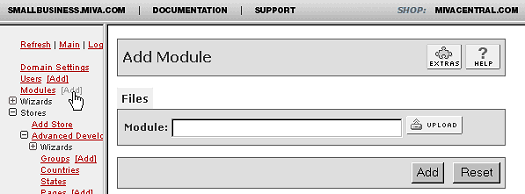
This is where you
add or upgrade the
module in the Mall
Library.
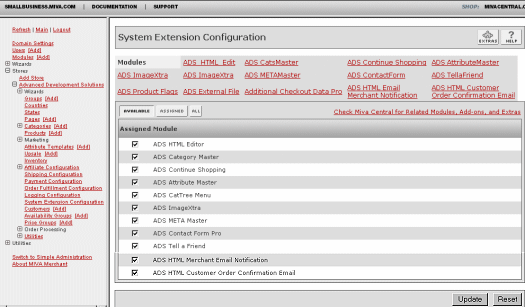
This
is where you assign
and register the module
in your store.
New Installation
of ADS HTML Customer Order Confirmation Email
Module:
-
Run the admin.mvc.
-
Click on "Add"
next to the "Modules"
link.
-
Click the "Upload"
graphic button.
-
Enter the filename
of the module
on your local
drive.
-
Press the "Upload"
button.
-
Press the "Add"
button.
Setting
up your store to use
the ADS HTML Customer Order Confirmation Email:
- Open the "Stores"
branch.
- Click on the
arrow beside the
store name.
- Click on "System
Extension Configuration"
below.
- Select the check
box for the ADS
HTML Customer Order Confirmation Email.
- Press the "Update"
button.
- Select the "ADS
HTML Customer Order Confirmation Email"
tab
- Enter your license
key
- Press the "Update"
button
- This tab give
you a quick link
to module configuration,
using the "ADS
HTML Customer Order Confirmation Email"
tab in Order Fulfillment
Configuration
section.
- The module will
automatically
create and configure
a HTML Customer Order Confirmation Email
template and settings
for your store.
See the module
configuration
and
template layout
sections
to get more details
about controlling
and customizing the
template.
--------------------------------------------------------------------------------
Upgrading the ADS
HTML Customer Order Confirmation Email Module
in the Mall:
-
Click on the "Modules"
link.
-
Click the edit
button next to
"ADS HTML Customer Order Confirmation Email".
-
Click on Files.
-
Click the "Upload"
graphic button.
-
Enter the filename
of the modules
on your local
drive.
-
Press the "Upload"
button.
-
Press the "Update"
button.
--------------------------------------------------------------------------------
Uninstalling the
ADS HTML Customer Order Confirmation Email
Module from the Store
and the Mall:
-
Open the "Stores"
branch.
-
Click on the arrow
beside the store
name.
-
Click on "System
Extension Configuration"
link.
-
Unassign the "ADS
HTML Customer Order Confirmation Email"
module from your
store by unchecking
the box in front
of it and clicking
Update button.
- .
Click on the "Modules"
link.
-
Click the edit
button next to
"ADS HTML Customer Order Confirmation Email".
-
Click the Delete
button to remove
the module from
you MIVA Merchant
domain.
|