Tell a Friend Module Help for MIVA
Merchant v5
Module
Installation and Upgrades
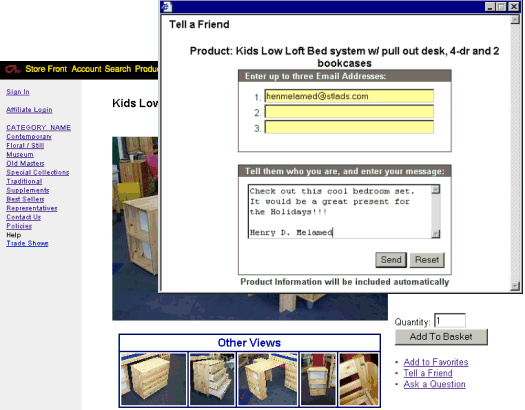
This is where you add
or upgrade the module
in the Mall Library.
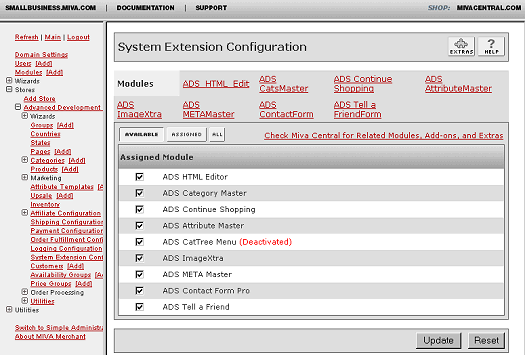
This
is where you assign and
register the module in
your store.
New Installation of
Tell a Friend Module:
-
Run the admin.mv.
-
Click on "Add"
next to the "Modules"
link.
-
Click the "Upload"
graphic button.
-
Enter the filename
of the module on your
local drive.
-
Press the "Upload"
button.
-
Press the "Add"
button.
Setting
up your store to use the
Tell a Friend:
-
Open the "Stores"
branch.
-
Click on the arrow
beside the store
name.
-
Click on "System
Extension Configuration"
below.
-
Select the check
box for the ADS
Tell a Friend.
-
Press the "Update"
button.
-
Select the "ADS
TellaFriend"
tab
-
Enter your license
key
-
Press the "Update"
button
- This
tab give you an
overview of the
module and quick
start guide.
- The
module will automatically
create and configure
a new Tell a Friend
"ADS_TAF"
page in your store,
and insert all
of the necessary
templates and
items.
- You
must include a
link somewhere
in your Store
or Product pages,
to the new Tell
a Friend Page,
for it to be accessible
by the public.
Included below
are sample links
for both Store
Front and Product
pages. The links
can be used in
the Product templates,
Navigation Bar
template, Global
Headers/Footers
templates, Individual
Page templates,
etc... You can
also set set up
the links to open
Tell a Friend
Page in a new
or popup window.
- Send
Storefront
Link:
- Send
Product
Link:
See the module
configuration and
template layout sections
to get more details about
controlling and customizing
the module.
--------------------------------------------------------------------------------
Upgrading the Tell a Friend Module in the
Mall:
-
Click on the "Modules"
link.
-
Click the edit button
next to "ADS
Tell a Friend".
-
Click on Files.
-
Click the "Upload"
graphic button.
-
Enter the filename
of the modules on
your local drive.
-
Press the "Upload"
button.
-
Press the "Update"
button.
--------------------------------------------------------------------------------
Uninstalling the Tell a Friend Module from the
Store and the Mall:
-
Open the "Stores"
branch.
-
Click on the arrow
beside the store name.
-
Click on "Pages"
link.
-
Click the edit button
next to "ADS_TAF
Tell a Friend".
-
Scroll to the bottom
of the page and Delete
the Page.
- Click
on the "Items"
Tab at the top of
the page. Search for
Item "ads_tellafriend".
Delete the Item "ads_contactform"
from your store by
clicking the Delete
button at the bottom
of the page.
-
Click on "System
Extension Configuration"
in the left side navigation.
-
Unassign the "ADS
Tell a Friend"
module from your store
by unchecking the
box and clicking Update
button.
-
Click on the "Modules"
link.
-
Click the edit button
next to "ADS
Tell a Friend".
-
Click the Delete button
to remove the module
from you MIVA Merchant
domain.
|